Speed Up Autodesk Inventor
Autodesk Inventor installs with a number of add-Ins. Many of these add-Ins are loaded by default every time you launch the software. You can get a boost in Inventor's performance by unloading unnecessary add-ins.
You can use the Add-In Manager to specify which add-ins to load at startup. You can also unload certain add-ins while in session.
The available add-ins and their load behavior is listed in the dialog box. Add-ins not loaded at startup are listed without a load behavior. When an add-in is unloaded, its functionality is not available. However, all translator add-ins (such as DXF, DWF, and DWG) automatically load when that format is selected when doing a Save Copy As. By default, the translators are not loaded at startup.
NOTE: You cannot unload or load an Autodesk Inventor Professional add-in in session. You will need to restart the application for your selections to take effect.
Not sure how you get to the Add-In Manager?
Select the "Tools" tab in Inventor and then click on "Add-Ins"
You can also get here outside of Inventor by going to the Start Menu. Go to All Programs > Autodesk > Inventor 2015 > Tools > Add-In Manager.
It is always smart to make note of your settings before you make any changes. That way you can always change it back to when you started.
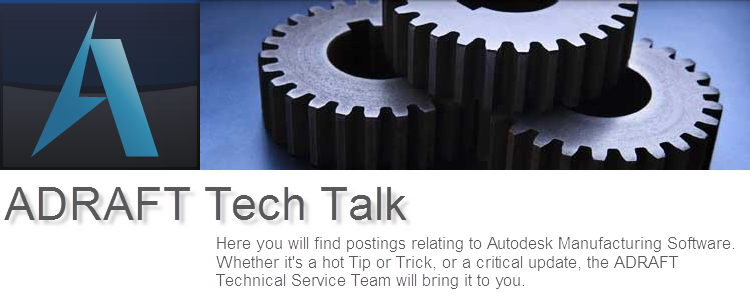







.png)
