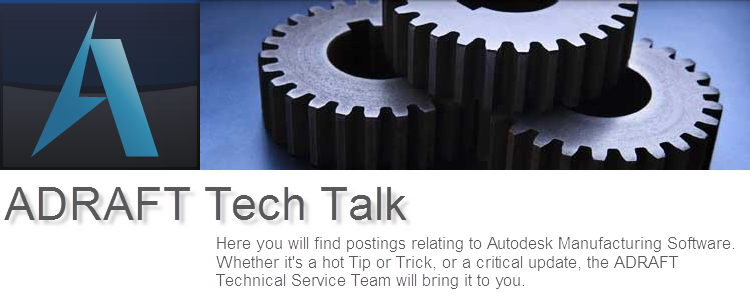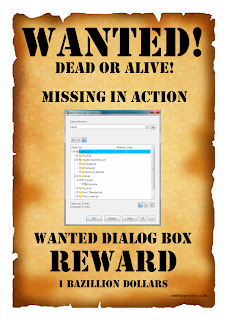Tired of all the guess work with that comes with making a rendering? Look no further than 3ds Max Design 2012. With the recent addition of the iRay rendering option, users now have a much less complicated form of creating photo realistic images.
Tired of all the guess work with that comes with making a rendering? Look no further than 3ds Max Design 2012. With the recent addition of the iRay rendering option, users now have a much less complicated form of creating photo realistic images.iRay Rendering functionality is great for those who don't want to spend hours waiting for an image to cook up, only having to tweak a few more settings, and start the waiting game again.
A few advantages to using iRay:
- No More Guessing - iRay is built around calculating the lights, shadows, reflection, and refraction. No more tweaking the exposure setting to get the proper lighting in your scene.
- Time Based - Have an initial presentation due in an hour? No problem! iRay allows you to set the time for it to render, and it does the rest. This works in the opposite direction as well, you can set it to render until you want it to stop.
- Autodesk Material Library - using iRay does not require you to use a special set of materials. Users have access to the 1200 unique materials found within most of the Autodesk products.
- Ability to Pause - iRay gives you the ability to pause and save an image of the rendering at its current state, then start right where the rendering process left off.
To find out more about iRay Rendering:
http://usa.autodesk.com/3ds-max/
http://www.youtube.com/watch?v=81jH1p7FWRU
Image courtesy of Marriott International, Inc & Autodesk