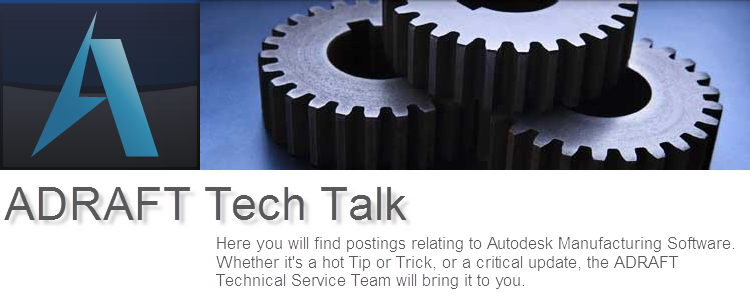We are often asked about upgrading older versions of
Autodesk Vault to the current release.
Autodesk has put together a document along with their WikiHelp page that
answers many of these questions:
As with most upgrades, the process is generally straight
forward, but there are recommended steps that should be followed to ensure the
safety of the vaulted data.
First and foremost, what is an upgrade? An upgrade means
moving Vault data to a newer release (e.g., from Vault 2011 to Vault 2013), to
a higher product edition (e.g., from Vault Workgroup to Vault Professional), or
both.
When upgrading,
upgrade to the highest release first and then upgrade the product edition. For
example, if moving from Vault Workgroup 2010 to Vault Professional 2013, first
upgrade the release to Vault Workgroup 2013 and then upgrade the edition to
Vault Professional 2013.
Typically, the upgrade process for Autodesk Vault can be
covered in five steps:
Validate Backup, Upgrade SQL, Upgrade Vault Server, Upgrade
Vault Clients, Create Backup
The number of steps within each stage varies depending on
the existing Vault implementation.
When upgrading one or two releases, the process involves one
installation of Vault server. If you are
upgrading three or more releases, Vault requires an intermediate installation
of Vault server. This is described as a
“3 or More” migration path.
Each release of Autodesk Vault server supports migration
from the previous two releases. When upgrading over three or more releases, it
is necessary to migrate the SQL database through intermediate releases of
Vault. This is done by installing every other release of the Vault server up to
the final release. For example: In order to migrate from 2009 to 2013, Vault
2011 must be installed as an intermediate step.
Release
|
Supports Migration From
|
|
2013
|
2012
|
2011
|
2012
|
2011
|
2010
|
2011
|
2010
|
2009
|
…
|
…-1
|
…-2
|
With proper planning, your upgrade can go smoothly and with
minimal interruption to your workflow.
Contact ADRAFT at 585-389-1900 if you would like assistance or consulting with your Vault
or other CAD needs.