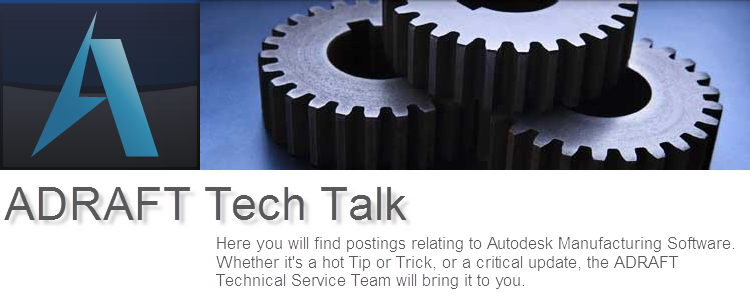AutoCAD
Electrical
Getting
the Most Out of Your Legacy Data
This
will be the first installment of a series of posts I intend to publish to our
blog concerning legacy data. Whether you are a first time AutoCAD Electrical
user or seasoned professional, we tend to forget the many conversion tools
afforded to us inside the software. We have the ability to convert standard
AutoCAD drawings into intelligent drawings inside of an Electrical project. We
can convert lines to wires, standard text to text associated to a wire. We can
convert standard blocks with attributes to intelligent symbols inside of a
project. We can convert dumb ladders to smart ladders. We can convert dumb
arrows to intelligent symbols that are attached to wires and carry them from
one drawing to another drawing. We can convert manufactured supplied dumb
mechanical blocks into intelligent smart panel symbols. We can convert Promis-e
projects to AutoCAD Electrical projects.
Some
AutoCAD Electrical users prefer to start everything from scratch. Although this
is a popular method and a good one, it’s not the only one. I constantly tell
Adraft’s customers to never throw anything out that was previously used inside
of standard AutoCAD. The reason being is you might be able to save time by
converting an object instead of creating that object from scratch. Personally I
find myself using both methods. Sometimes it can be easier to start from
scratch, but other times I can save time by converting an object I previously
created in standard AutoCAD. Visit the Conversion Tools tab inside your
software and take a look at all the tools you have at your disposal.
The
first category I would like to discuss is the conversion of AutoCAD line
objects to real world wires inside of Electrical. On top of that I will show
you how to convert standard single line or multiline text to an intelligent
piece of text that is associated to the wire you just converted. An example of
this would be a piece of text that represents a wire label. In AutoCAD the text
is not associated to the line that represents a wire. In Electrical the text is
married to the real world wire itself.
Let’s
start with Converting Lines to Wires.
You
can change a line to a wire by using the Change/Convert Wire Type tool. The
tool can actually be found on both the Schematic Tab and the Conversion Tools
tab. Since we tend to spend most of our time on the Schematic tab I will use
this in my steps to follow but either one will do.
1.
Click
Schematic Tab
a.
Edit
Wires/Wire Numbers Panel
b. Create/Edit Wire Type drop down menu.
c. Change /Convert Wire Type.
2.
In
the Change/Convert Wire Type dialog box, select a wire type record in the wire
type list.
3.
Make
any selections in the dialog box.
· If Convert Lines to wires is selected, the selected lines
are changed to the new wire type.
4.
Click
OK
5.
Select
the lines in the drawing to convert.
You
have now converted standard line objects previously created in AutoCAD to real
world intelligent wires inside of AutoCAD Electrical.
Now
let’s convert a standard piece of text created in AutoCAD to an intelligent
wire number/label for use with AutoCAD Electrical.
Convert Text to a
Wire Number
Follow
these steps.
1.
Click
Conversion Tools Tab
a.
Tools
Panel
b. Convert Text To Wire Number
2.
Select
the wire near the text to convert
3.
Select
the text to convert.
These
are just two of the conversion tools you have at your disposal. Like I stated
earlier, when you have a few extra minutes please visit your conversions tools
tab inside of AutoCAD Electrical. You might find some benefits to using these
tools as opposed to starting from scratch each and every time you have to
create new objects.
Always
remember. DON’T dispose of any legacy data you currently own.