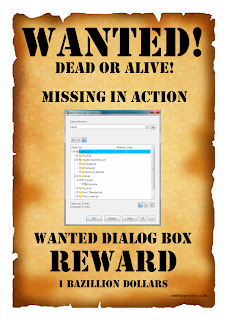Using linetypes are beneficial to differentiate between types of geometry in AutoCAD. These types of geometry can be hidden lines, center lines, visible lines, and so on. Depending on the scale of your drawing, linetypes will be displayed differently. Understanding and controlling the scale of the linetypes is important to making the drawing look correct.
Here is an example of how linetype scale can change the display of a line. The “Center” linetype is being displayed on these four lines, each of them is being displayed at a different linetype scale. As you can see the spacing and the length of the line is altered as the scale is changed.
Note: from top to bottom the linetype scale is being reduced by .25 each time.
Linetype scale can be controlled a couple of ways. The first way is through the properties panel (with the geometry selected). In the "General" section, there is a "Linetype" option.
The other method is to use a command (LTSCALE) at the command line. This is a global setting, meaning it will affect all the lines with a linetype applied to them in the drawing.
Note: This method will affect the scale of linetypes you may have already manipulated through the properties menu. Example if you set a line to be at .5 through the property menu, and then set LTSCALE to be .5 the line you originally selected to be .5 will now be at .25 overall scale.