AutoCAD Mechanical sits around base AutoCAD, with that being said, when the Mechanical software is installed, it's the AutoCAD Mechanical shorcut icon that's placed on the desktop. That's where the question from above is asked. First, if you never plan on using AutoCAD Mechanical, you can delete the shortcut icon from the desktop. Next follow these simple steps:
1 - Select Windows Start Button>All Programs>Autodesk>AutoCAD Mechanical (Version).
2 - Find the AutoCAD (Version) icon and right click and copy.
3 - Finally, go out to your desktop and paste the AutoCAD shorcut. See image below:
2 - Find the AutoCAD (Version) icon and right click and copy.
3 - Finally, go out to your desktop and paste the AutoCAD shorcut. See image below:
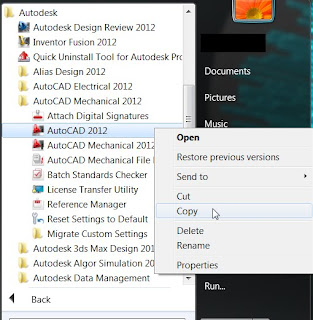

I think we can use spline command and use grid help to make the epicycloid contour. Using the parametric equation we may count points one by one, and plot the result in autocad along with the display of grid, then use spiline command to follow the path.
ReplyDeleteBuy Solidworks