Jig & Fixture Design extends Autodesk Inventor's native capability with an extensible library of standard jig and fixture components which are attributed to support an enhanced level of automation intelligence. Retrieve components from the library dragging and dropping them into your design environment. The components auto-locate themselves when placed and their fasteners can be auto-populated. Based on initial tests, your overall design time can be reduced by over 50%.
See http://labs.autodesk.com/utilities/inventor_jigs_fixtures for more info.
Thursday, September 22, 2011
Monday, September 12, 2011
Are You Ready to Print Your Dinner?

George Jetson wouldn't be impressed......
Just as we begin to get used to the idea of 3D printers that print better versions of themselves, scientists at Cornell Creative Machines Lab are working on a machine that prints portions of food.
First impressions from a report in Fast Company are that the scientists involved in the development are not natural gourmet foodies. One of their first successes was a deep-fried scallop nugget in the shape of a space shuttle. “They can also make a solid hamburger patty, with liquid layers of ketchup and mustard, or a hamburger substitute that’s made from vegan or raw foods,” according to the report.
Read more...
Tuesday, August 23, 2011
Writing to a MS Word document from Autodesk Inventor
I thought I would get into a little customization this time. What kind of customization, you ask? The kind that doesn't really require any experience to do.
That's right, customizing Autodesk Inventor with iLogic. We have all seen how iLogic can be used to create some pretty incredible rules-based designs. Well I am going to extend it and use it for something outside of Inventor.
In this example, I have to create a document that accompanies my Inventor file. This is a simple document that contains a table with 3 pieces of information: the File Name, the Part Number, and the Designers name. What I want to do is create a rule that will create this document automatically from the information in the iProperties of my Inventor file.
Here's how we connect iLogic to Word: iLogic can write to Bookmarks contained within a Word document. So my first step was to create a word file that contains bookmarks that correspond to the data I want to write. Below is a screen shot of my doc template:
Within my Inventor file I add the following iLogic code:
'set the folder name
That's right, customizing Autodesk Inventor with iLogic. We have all seen how iLogic can be used to create some pretty incredible rules-based designs. Well I am going to extend it and use it for something outside of Inventor.
In this example, I have to create a document that accompanies my Inventor file. This is a simple document that contains a table with 3 pieces of information: the File Name, the Part Number, and the Designers name. What I want to do is create a rule that will create this document automatically from the information in the iProperties of my Inventor file.
Here's how we connect iLogic to Word: iLogic can write to Bookmarks contained within a Word document. So my first step was to create a word file that contains bookmarks that correspond to the data I want to write. Below is a screen shot of my doc template:
Within my Inventor file I add the following iLogic code:
'set the folder name
fol ="C:\iLogic"
'Create the Word Application Object
wordApp = Interaction.CreateObject("Word.Application")
'Add the template document to the Word Session
wordDoc = wordApp.Documents.Add (fol & "\Export_to_Bookmarks.docx", Visible:=False)
'Write to the Bookmarks in the template
wordDoc.Bookmarks("FNAME").Range.Text = ThisDoc.FileName(False) 'without extension
wordDoc.Bookmarks("PNUM").Range.Text = iProperties.Value("Project", "Part Number")
wordDoc.Bookmarks("DES").Range.Text = iProperties.Value("Summary", "Author")
'Save the Word file with a new name
wordDoc.SaveAs (fol & "\" & ThisDoc.FileName(False) & ".docx")
'Quit Word session
wordApp.Quit(0)As you can see, we first define our folder location and then create a connection to MS Word. We then add a document from our "template" where we put the bookmarks into it. We then simply write out our information into the appropriate bookmarks. Lastly we save the Word document to a new name and quit MS Word.
The resulting Word document looks like this:I realize that this is just a simple example, but you can apply this to any document you want to. If you would like a copy of the part file and the word file I used in this example, send an email to techtalk@adraft.com and I will send them to you.
Tuesday, August 9, 2011
Using the Correct Network License Manager
As with all new products, change is inevitable. Sometimes it's not very obvious. This post deals with just such a change. Autodesk has used FlexLM to manage its network based licenses for sometime. It's not too complicated to setup, but it is based on two critical pieces of information, the HOSTNAME and the HOSTID. Putting this in simpler terms, the name of the server and the ethernet address of the server. Here is where the change occurred. Windows XP and Server 2003 used a protocol named IPV4. Newer operating systems such as Vista, Win7, and Server 2008 use IPV6. So what you ask, it's just a newer version, isn't it? The issue is that the format of the address changed. See below:
IPV6 Address: fe80::9ac3:d037:427a:6906%10
IPV4 Address: 210.169.100.45
The network license manager that is shipped on the Product discs/downloads/flash drives is IPV4 compatible. If your machine/host is running IPV6, your license manager will not be able to resolve the information correctly and will fail when trying to server your licenses.
What you need to do is simply download the IPV6 compatible version of the network license manager from Autodesk. I have supplied links for both the IPV4 and IPV6 version below.
IPV6 Address: fe80::9ac3:d037:427a:6906%10
IPV4 Address: 210.169.100.45
The network license manager that is shipped on the Product discs/downloads/flash drives is IPV4 compatible. If your machine/host is running IPV6, your license manager will not be able to resolve the information correctly and will fail when trying to server your licenses.
What you need to do is simply download the IPV6 compatible version of the network license manager from Autodesk. I have supplied links for both the IPV4 and IPV6 version below.
If you need the older license tools (11.7), it can be found here:
Wednesday, August 3, 2011
Launching Regular AutoCAD when Installing AutoCAD Mechanical
A frequently asked question to the Adraft tech team is "I have installed AutoCAD Mechanical, how do I launch just regular AutoCAD?"
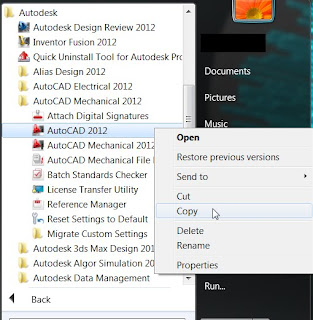
AutoCAD Mechanical sits around base AutoCAD, with that being said, when the Mechanical software is installed, it's the AutoCAD Mechanical shorcut icon that's placed on the desktop. That's where the question from above is asked. First, if you never plan on using AutoCAD Mechanical, you can delete the shortcut icon from the desktop. Next follow these simple steps:
1 - Select Windows Start Button>All Programs>Autodesk>AutoCAD Mechanical (Version).
2 - Find the AutoCAD (Version) icon and right click and copy.
3 - Finally, go out to your desktop and paste the AutoCAD shorcut. See image below:
2 - Find the AutoCAD (Version) icon and right click and copy.
3 - Finally, go out to your desktop and paste the AutoCAD shorcut. See image below:
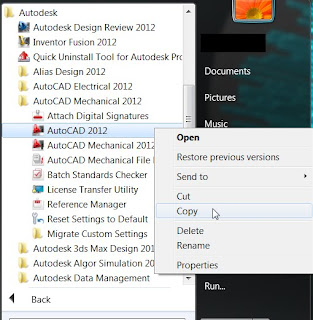
Wednesday, July 20, 2011
Are you BIM Ready and Able?
If you are a manufacturer and work with the building product manufacturing segment—including HVAC, lighting, plumbing, doors/windows, and furniture systems—you have probably seen that many companies are requiring very specific content to be delivered for use in the AEC community. The process that drives the need for this type of content is known as Building Information Modeling (BIM) and is rapidly becoming the standard around the globe. This can present a significant challenge (but also new opportunities) for your organization and can drive a need for your organization to develop new strategies and workflows to deliver BIM-ready content for use by customers and distribution channels.
Autodesk’s solutions for Digital Prototyping can help the various disciplines involved in BIM to communicate and interpret design intent required to design, build, and operate a successful project. Through Digital Prototyping, project teams involved with BIM can better simulate performance and constructability of a project digitally before it’s built to deliver projects faster, with fewer errors and coordination issues, and at less cost.
Autodesk Inventor can allow manufacturers of building and plant products to produce BIM ready models for AEC consumers.
The BIM Exchange methodology aims to increase accuracy of designs from product fabricators to BIM modelers, increase product adoption in the marketplace, and reduce costly placement and type errors associated with rework of an already existing model designed in another CAD package.
Wednesday, July 6, 2011
REMINDER: Autodesk Mechanical Desktop Discontinued!
This is a REMINDER! Autodesk ceased development of Autodesk Mechanical Desktop and is no longer releasing new versions of the product. Autodesk discontinued development of Mechanical Desktop because the technology in this product was outdated and in order to support the needs of the larger and growing community of Inventor users, Autodesk decided to transfer MDT development resources to support the Inventor product family.
Mechanical Desktop (MDT) 2009 was the last version of the software to be made available. With the new releases of Autodesk software, Autodesk has updated (or patched) MDT 2009 to allow it to work with other Autodesk software. This will not continue forever, so you need to plan accordingly.
If you still rely on MDT for data, you need to create a plan to migrate your data to Inventor. Adraft has been spreading this message for the last few years, but some people still have not made the transition. If you are a previously licensed user of Mechanical Desktop software and have uninstalled Mechanical Desktop 2009 or are installing Inventor on a new computer then you will need to download new installation files that are compatible with Inventor.
Here is a link to get MDT that has been patched to work with the newest release:
Subscribe to:
Posts (Atom)



